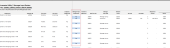Reviewing manager payroll requests
Before finalizing a payroll budget, you may want to review payroll requests initiated by managers, using the Approve Payroll Requests utilitly. You can review manager requests for selected employees, departments, or plan files.
The utility lists all employees that include manager actions by employee type:
- Existing Employee
- New Employee
- Open Position
The manager actions listed include manager comments indicating the reason for each request:
- New employee requests
- Adjustments to global merit increases
- Non-merit salary adjustments (for example, promotions or market-based adjustments)
- Terminations
TIP: Transfers are approved separately. For more information, see Reviewing employee transfers.
To review and approve a manager payroll request:
NOTE: At this time, this utility is only available from the Desktop Client.
-
Click the Quick Launch icon
 in the Global Navigation Bar, and click either the Windows Client or Excel Client.
in the Global Navigation Bar, and click either the Windows Client or Excel Client. -
In the Explorer task pane, in the File Groups section, click the arrow next to the budget file group to expand the file list.
Click to enlarge image
-
Click Utilities, and double-click Approval Payroll Requests.
-
In the Main ribbon tab, click Refresh.
-
In the Refresh Variables dialog, do the following, and click OK:
Click to enlarge image
TIP: To review all payroll requests, leave the refresh variables blank.
Refresh Variable Description How do you want to select employees for review? (optional) Select to view the approval requests by plan files, employee IDs, or departments. Select the plan files/employees/DEPTS to review (optional) Depending on the option selected in the previous drop-down, select the plan files, employee IDs, or departments in which to view the requests. -
In the Manager input is approved column, click Yes or No.
-
After you finish making changes, in the Main ribbon tab, click Save.
- When done reviewing the requests in the table, close the utility.